Those Special Purpose Website Helpers
If you’re wondering what WordPress plugins are, you must first understand WordPress. The platform has traveled a long way since it first launched. Today, it has created a market and opportunities never imagined before. It is a powerful platform allowing everyone to build their digital presence—from the smallest, simplest site to giant, complex online behemoths.
However, WordPress isn’t the most functional package right out of the box. While it is a popular Content Management System worldwide, its functionality relies on WordPress plugins to boost its capabilities.
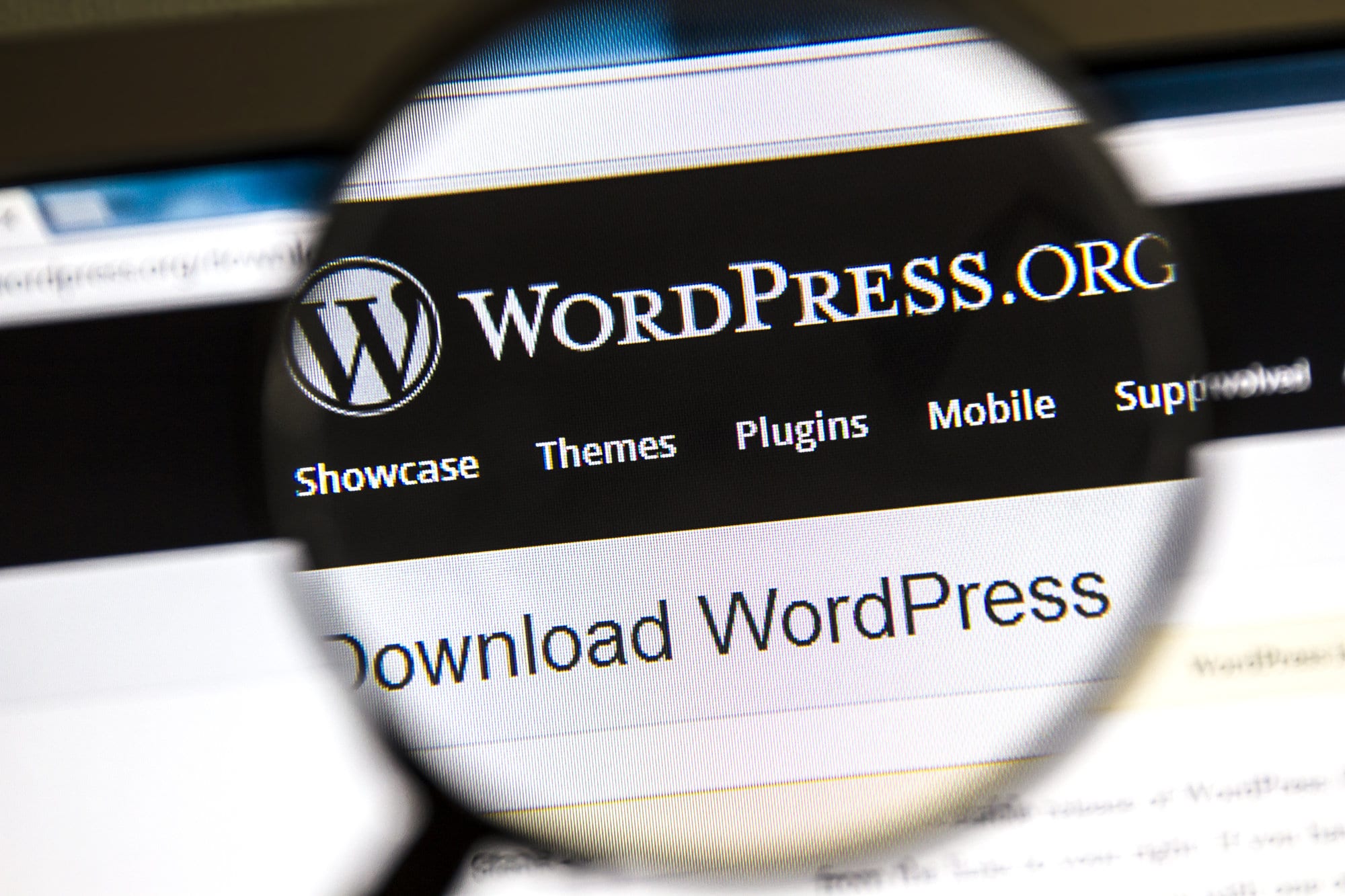
If you’re new to creating WordPress websites and don’t know what plugins are or how to use them, this post will help you understand the basics.
What Are WordPress Plugins?
When you create your WordPress website, you will generally start with a blank canvas to publish basic content. However, you will not receive extra functionality like page builders, contact forms, or two-factor authentication straight out of the box.
WordPress offers the freedom and ability to choose essential functionality, making it user-friendly and lightweight.
This is where PLUGINS come into play.
Plugins are special-purpose pieces of software that “plug in” to the WordPress core software. Simply put, plugins are add-ons installed to your WordPress site to offer specific functions the platform didn’t initially contain. Plugins add the necessary and extra functionality to enhance and scale up your website.
The top categories include:
- Backup
- Caching
- Contact Form
- E-commerce
- Membership
- Page Builder
- Security
- Search Engine Optimization
 Plugins are usually click-and-install additions for your website. These consist of a bundle of code that works (or gets live) only upon activating.
Plugins are usually click-and-install additions for your website. These consist of a bundle of code that works (or gets live) only upon activating.
The installation process grabs the plugin’s zip files and establishes those on your website.
As of this writing in 2023, there were some 59,000 WordPress plugins, most of which are available on Wordpress.org.
There’s minimal time and expenses involved with installing most plugins. They are often free, and many come with upgraded functionality available at a price—known as premium plugins.
As a side note, You can also find cracked or nulled (typically, this means they were hacked) plugins online. But these usually contain annoying ads or install malware. These aren’t updated and could crash the site at any point in time, as well as posing security issues.
How to Pick a Good WordPress Plugin?
Choosing the most useful plugin is crucial. But how do you go about the process of picking one from over 50,000 free plugins?

Features
The most suitable plugin is the one that addresses your needs directly and without a lot of additional configuration. Read the documentation on the plugin site to learn more, including FAQs if available.
Plugin Reviews
Another crucial determinant to help narrow your options is what people say about a plugin. It talks about the developer’s reputation and the plugin’s overall functionality. Look for the rating and review the comments. The negative reviews are sometimes the most helpful.
Support
Look for the following when choosing a plugin:
- A responsive team
- Better customer support
- Issues resolved in the past
In short, how many people request support and how promptly the team responds makes it a better plugin.
Installation Count
How many websites are using the plugin? The higher the number, chances are, the better the plugin.
Vulnerabilities
This refers to how many vulnerabilities the plugin encountered in the past. Also, it tells how soon the team remediated the threat. So, eliminate any option that reports more than five vulnerabilities in a year. Likely, the team isn’t performing competently in developing, testing, and debugging their product in the first place.
Last Updated
From a security standpoint, check whether the plugin is active or abandoned. It helps ensure no security issues, and the plugin works with the latest WP update (or at least a recent version). A good rule is to look for a Last Update not more than six months ago.
How to Install WordPress Plugins?
How to install a plugin? Follow these steps to get started with free WordPress plugins:
- Navigate to the WordPress Dashboard, click the Plugins tab, and from there, choose Add New.
- Search for your preferred plugin, and hit Install Now.
- Once the plugin installs, Activate it to add it to your site.
- Customize the specs of the plugin via the plugin Dashboard.
- Review the enhancements and publish the plugin on your site.
- Then check your site to make sure the plugin hasn’t caused unintended effects on your site.
Also, to find your installed plugins, check out the left-hand side panel or in Tools or Settings.
Good Plugin Hygiene
First, actively maintain plugins by keeping them up to date. Or, check with us about WordPress Website Maintenance if you don’t want to learn to manage the intricacies of website plugins.
Second, don’t install something you don’t need, increasing your cyber-attack risk. Next, uninstall plugins you aren’t using. Finally, use as many as you need but not more. All software on your site can add to bloat and possibly slow your site’s performance.
Conclusion
Understanding and choosing the right WordPress plugins requires some consideration. Depending on the scope of your site, the decision can be crucial. Want to know more about website plugins? Contact the CyberOptik team for professional assistance.




